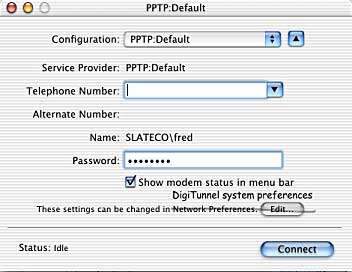 Internet Connect
Internet ConnectDigiTunnel connections are controlled by the Internet Connect application. To open your VPN connection:
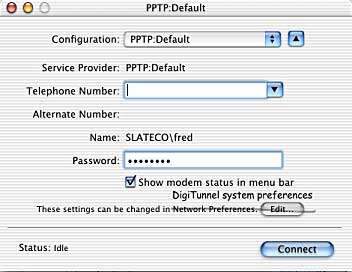 Internet Connect
Internet Connect
DigiTunnel connections are controlled by the Internet Connect application. To open your VPN connection:
From the Applications folder, open Internet Connect.
From the Configuration popup menu, choose "PPTP:Default" (or any name you gave a DigiTunnel configuration).
Disregard the telephone number field.
Connecting
If you have a dial-up connection, such as a telephone modem, first connect with it before connecting with DigiTunnel.
Click Connect. The window displays the status of your VPN connection.
If you have difficulty connecting, choose "Troubleshooting" from the contents at left.
Disconnecting
To disconnect from the VPN, close any services you may be using over the VPN, then click Disconnect.
Before disconnecting, be sure to close any files opened over the VPN, and disconnect from any servers connected over the VPN. If you disconnect with a VPN-mounted server open, the Finder may freeze (spinning color beachball) for a minute or two while it tries to reach the server. Wait until the Finder unfreezes.
Internet Connect Tips
If a password is stored in DigiTunnel preferences, the password cannot be changed or overriden in Internet Connect. Change the password in DigiTunnel preferences instead.
As a simple alternative to Internet Connect, check the box "Show modem status in menu bar" (from Internet Connect's main window). The modem icon shows the status of your connection. From the icon's menu, first choose your PPTP configuration name, then choose Connect or Disconnect.
If you are using Internet Connect to control your regular connection, such as PPP dial-up, it can handle additional connections such as DigiTunnel's. Multiple DigiTunnel connections (to multiple VPN servers) are not supported in this version.
Internet Connect's "Edit" button does not work with DigiTunnel configurations. To edit a configuration, open DigiTunnel system preferences..
The Telephone Number field in Internet Connect is not used for DigiTunnel.