Netscape Communicator 4.5 (OS 8/9)
- Does not support user login; guest access only.
- Uses standard attribute names (which are described in the LDAP protocol RFC 2256 and ITU-T X.521) when searching the directory. These include the following attributes: cn (common name), givenName (first name), sn (last name), mail (email), telephoneNumber (work phone), o (organization name), ou (department/unit), l (city/location), and street.
- Can display any and all user attributes by using an LDAP URL in the browser window. You can do this by double-clicking an entry in the Search Directory window (not the Address Book window). This function has been reported to freeze when Netscape is on the same Mac as ClickMail.
- Communicator Professional Edition may allow customizing of attributes used/displayed.
Setup
- From the Communicator menu, choose Address Book.
- From the File menu, choose New Directory. This opens the LDAP Server Properties window.
- Older versions of Communicator do not have a New Directory command in the File menu. Add new directories under Edit->Preferences->Mail & Newsgroups->Directory, New (button).
- In Description, enter "ClickMail Directory" (or whatever name suits you).
- In LDAP Server, enter the host name or IP address of the Mac running ClickMail. Examples:
ldap.mydomain.com
123.45.67.89
- You can leave the other fields as they are (Search Root blank, Port Number 389, etc.). Click OK. The Directory is added to the left pane of your Address Book. Select it.
Search (basic)
- From the Communicator menu, choose Address Book. In the window's left pane, select the ClickMail directory you created above.
- In the "Show names containing" field, type all or part of the name you want to find. Netscape searches for entries whose common name attribute contains your text. To retrieve all entries, enter an asterisk (*). Press return to search.
- Select a name from the list that appears. Click the New Msg icon button to create a message to that person.
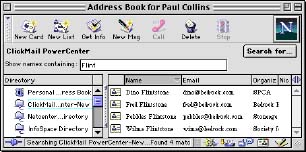
Search (advanced)
- From the Communicator menu, choose Address Book. In the window's left pane, select the ClickMail directory you created above.
- Click the "Search for" button, which opens the advanced Search window.
- Choose an attribute from the first pop-up menu, and enter a full or partial name in the text field. Or, select another attribute to search in. Use the More button to restrict your search using multiple attributes.
- Click Search. A list of entries is retrieved from the directory.
- Select one or more entries. To store in your personal address book, drag them there. To compose a message, click the New Msg icon button. To see all attributes for an entry, double-click it.