Eudora Pro 4 (OS 8/9)
- Use version 4.01 or later—4.0.0 searches don't return any entries.
- Does not support user login; guest access only.
Setup
- From the Special Menu, choose Settings.
- Click the Hosts icon.
- In the Directory Services field enter a URL for the Mac running ClickMail.
Examples:
ldap://ldap.mydomain.com
ldap://123.45.67.89
- Click OK to save the settings.
- Optionally, check "Live" directory service queries (for details, turn on balloon help).
Search
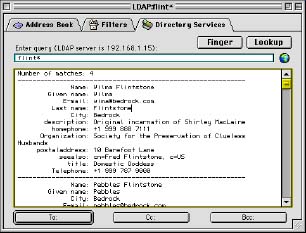
- From the Window menu, choose Directory Services.
- Live preference unchecked: In the "Entry query" field, type a full name, or part of a name with asterisks before and/or after as wildcards. (Example: Flin* finds "Flintstone," "Flinny", or "Flin.") Press return.
Live preference checked: Type all or part of a name.
- Returned entries are listed in the large scrolling field.
- Click anywhere in an entry to select it. To send a message, click the To, Cc, or Bcc, button. To store the entry in your address book, from the Special menu choose Make Address Book Entry.
- If you get an error saying the "Eudora LDAP Library" is missing, use Find File to search for a file by that name. It belongs in the Eudora Stuff folder (alongside the Eudora Pro application).