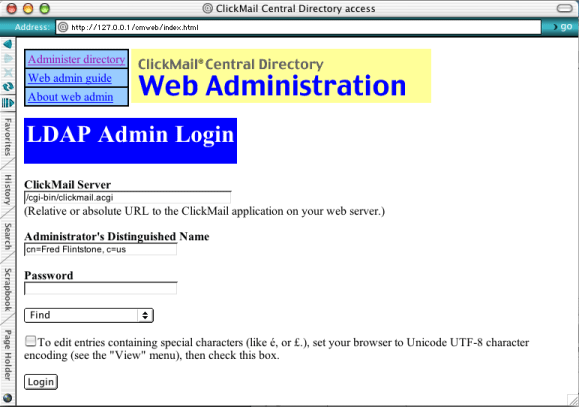Web Administration—Logging In
 |

|
- Open your web browser and go to location cmweb/index.html on your web server. For example, if cmweb and clickmail.acgi are at the top level of your web folder, you would enter URL "http://www.myserver.com/cmweb/index.html". You may use a numeric IP address instead of the domain name ("http://123.45.67.89/cmweb/index.html").
- Bookmark this URL for future web sessions.
- If web server has password protection set for the folder containing cmweb and ClickMail, you will see the standard web browser authentication dialog. Web folder authentication is separate from and unrelated to ClickMail Web Admin login and password, which is handled in a web page form. If required, log into the folder.
- The ClickMail Web Administration heading and information page appears. The information page contains directions for web administration functions. To open the information page in a separate window, click the heading link "Web Admin guide" such that you get the pop-up menu (Macintosh: click and hold). Choose "New Window with this Link" from the pop-up menu.
- Click the heading link, "Administer directory." This opens the login page, a web form containing several text entry fields and buttons.
- The ClickMail Server field contains the URL to the ClickMail program or alias. If you have installed as described above, the default value, "../clickmail.acgi" is the correct URL to open ClickMail.
- In Administrator's Distinguished Name, enter the distinguished name of your administrator entry, including any naming context. This entry must be listed in the member attribute of the administrators group entry (created above).
- In Password, enter the password for your administrator entry. ClickMail compares this to the password attribute in the entry under the distinguished name in step 6.
- From the pop-up menu, choose the first action you would like to take:
- Find: Opens a find mode page for searching the directory.
- Entries:(Edit Mode) Opens an entry page, similar to opening the Entries window in the local ClickMail interface.
- Browse: Enters browse mode, which lists all top entries of the directory on one page.
- Directory Permissions: Opens the permissions settings page for the entire directory.
- Attribute Permissions: Opens the attribute selection page for setting attribute permissions.
- Permissions may only be accessed from the login page.
- If your directory contains special characters in any attribute (such as é, or £), you must tell ClickMail and your browser to use a special character encoding. Set your browser to Unicode (UTF-8) and check the checkbox on the web form for this encoding. Using this encoding prevents corrupting special characters when entries are edited.
- Setting special encoding in Netscape 6: From the browser's View menu, Encoding submenu, choose "Unicode (UTF-8)"
- Setting special encoding in Explorer 5: From the View menu, Character Set submenu, choose "Universal Alphabet (UTF-8)"
- If your database contains no special characters (all values are plain US ASCII), you may operate in your browser's default encoding, "Western" (ISO-8859-1).
"Western" encoding does support the display of special characters. However, special characters in web edit fields may be corrupted upon submission of an entry to the server. Even if you are editing a different attribute, any attribute that contains special characters in that entry can be corrupted when you submit the change. Viewing under "Western" is okay only if you can completely resist the temptation to change an entry (or if you have no special characters in the entries).
- To change encodings during a web session, return to the login page, check or uncheck the box, choose the encoding in your browser, and log in again. Do not change your browser's encoding unless you are on the login page.
- When working in Netscape 4 (OS 8/9), do not resize the windowsills may corrupt special character values in the browser. If you see square root symbols () where your special characters used to be, you are looking at improperly decoded UTF-8. Click Cancel and start editing the entry again. UTF-8 mode may also cut off the bottom of pop-up menus, especially the Attributes menu. As a workaround, choose Other... and type in the attribute name (one of ClickMail's "English" names as shown in the local entries window pop-up menu).
- Click the login button. ClickMail validates your login and displays the page requested by the pop-up menu.
- If ClickMail is not already running, the web server launches it in response to the login request. ClickMail keeps running until it is quit locally on the server.
- If you plan to run more than one web admin session at a time, be aware that ClickMail does not lock entries that web clients may be editing. Changes may be lost if two administrators work on the same entry at the same time. Also, only one session per IP address is allowed.
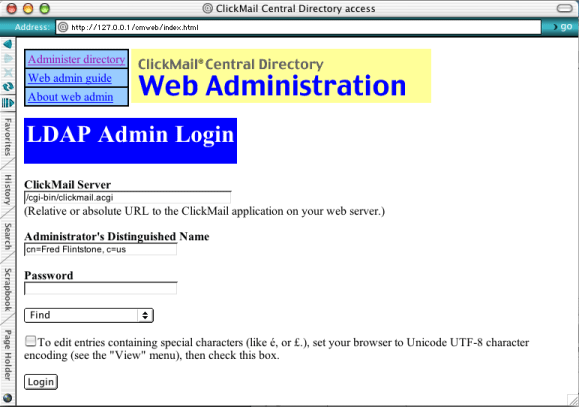
 |

|